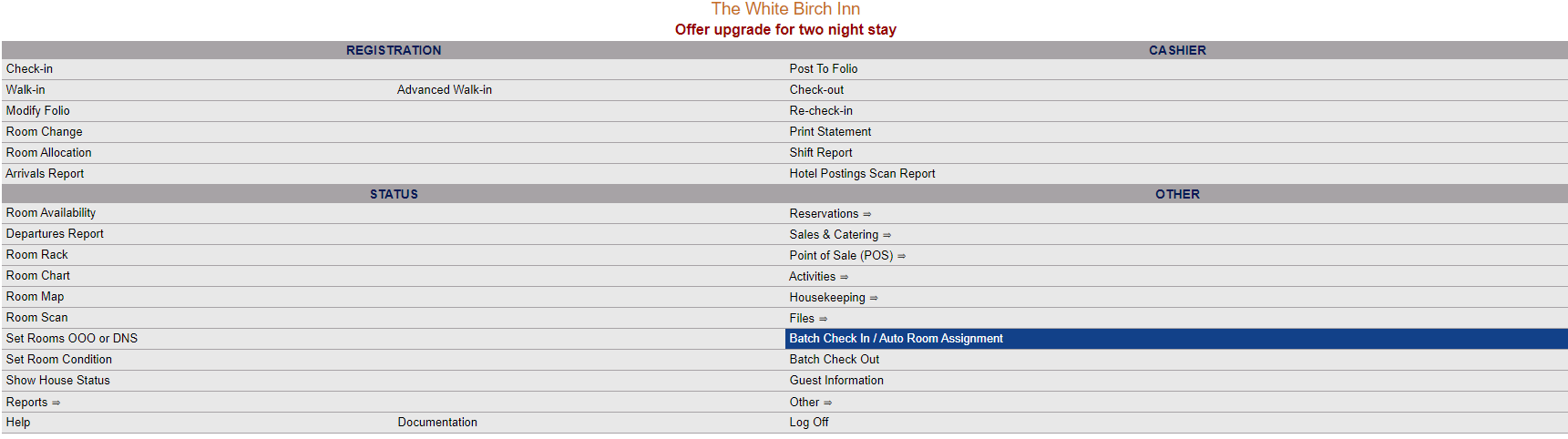
Once completed, your Batch Processing group(s) (from the Batch Pick Up Reservations screen) can be accessed from the Full Menu, using the Batch Check In / Room Assignment command in the Other Section.
This will open the Batch Check In / Room Assignment screen for you to search for the relevant Group and subsequently assign all rooms, assign and check-in all rooms, or print the registration cards/list of rooms for the Group.
Date Updated November 21, 2024